Microsoft Office 2010 Excel Trust Center
Sigh… I can’t decide whether to laugh or cry following an update to Microsoft Office 2010.  Let me say that I’ve always been pleased with the capabilities of Excel, but I can’t express how foolish it makes me feel when I struggle to do what should be simple.  The Office Excel 2010 Trust Center dialog is designed to confuse (or at least dispense with tradition and use inverted logic).
Ok, so I have this program I’ve been using for years that exports its data in XLS format. I have always loaded this up in Excel and done analysis and saved the results, and all was good.
Now, Excel 2010 has decided that this document can only be opened in protected mode. Fine, so I click the option that says allow editing. Only I’m not allowed to save any of the document changes. Instead I’m presented with this formal looking dialog box.
So, fine, I’ll just follow the rules and make sure that “Excel 2007 and later Workbooks and Templates” is set to allow it to “open and save”. But apparently that’s not enough. Because even though I’ve done this, it still won’t allow saving or upgrading to .xlxs, saving as .csv, copy/paste to a new worksheet and save.
After nearly 2 hours of searching the web, and following every foolish Microsoft Tech Note I could find on the subject, I can’t save, print or copy my data. They mention changing registry settings to allow this, but there is no mention of just what to change.
UPDATE:
So the problem was the pilot, not the plane. However, the plane was sadly designed for the freeway, not the airways.  Well, anyway it seems that I’m not the only one fooled by the UI. For example, take a look at this dialog from the Excel Trust Center.  I really did think that all I needed to do was make sure Open and Save were checked.
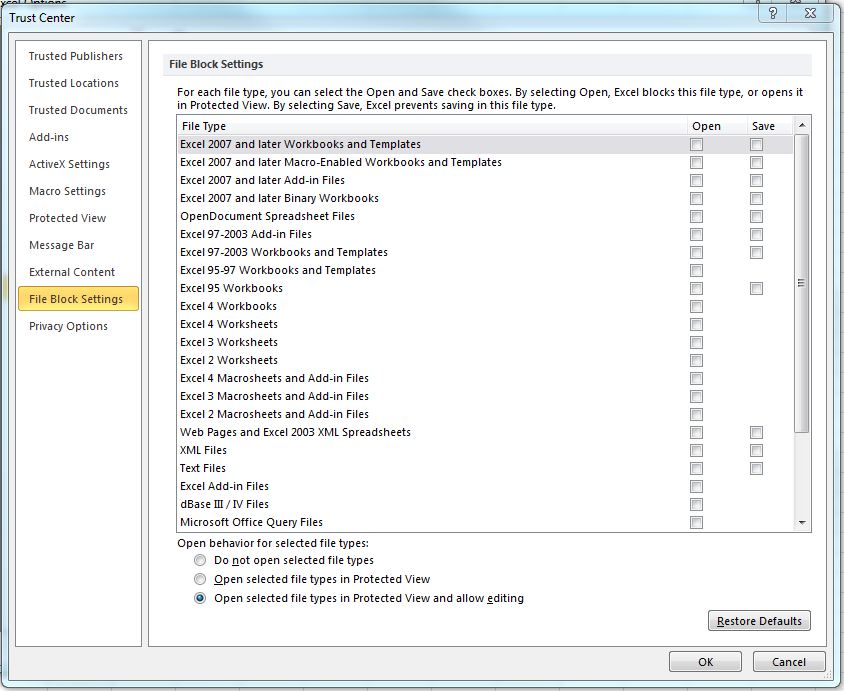
You have a list of file types, check boxes for Open and Save. At the bottom, it says “Open behavior for selected file types” and says how to handle selected types. Intuition says, simply check off the file types you want to allow to open and save. (Although I was puzzled why it would allow you to check save without checking open, and why there was no bullet choice for opening/saving selected types without using protected view).
Boy was I WRONG!!! Reading the top paragraph carefully it says “By selecting Open, Excel BLOCKS this type of file or opens it in Protected View. By selecting Save, Excel prevents saving this type of file”. Huh? What? Negative logic? So, you turn ON a check box to Turn Off the feature? OMG. Sorry, I don’t live in that parallel universe.  🙂
This is a poor design, but not because it doesn’t do what it says, but because it is counter intuitive. If the “Open” and “Save” columns were titled “Prevent Opening” and “Prevent Saving”, then there would have never been any confusion. Clearly however I didn’t read every word in the dialog completely the first time. It SEEMED intuitive to use just looking a the dialog options, column titles, etc. so it’s my own fault, but I hate this dialog so much I unchecked everything in it.
Maybe if I weren’t a software developer this wouldn’t have fooled me. Alas, a quick search on the Web shows that this is widely misinterpreted.
Microsoft, please correct this design.  While looking for a solution to this simple problem I kept reading suggestions to just go back to Office 2007 or going to Google Docs.  Simply because they didn’t interpret this dialog correctly and Office was doing exactly what it said, but not what you wanted. I shared this agony for the better part of a sunny Saturday afternoon when I’d rather have been doing something else.
What’s really interesting is that this entire problem could have been eliminated if I had written this blog post first…

